Make some preparation of flash or update for your phone safety:
1. First of all take a backup of your phone, here is guide Click here.
2. Your phone battery should charge 80% minimum and make proper power backup of your PC or Laptop.
Download ROM and Tools of Micromax A106 unite 2:
File Name | Download link |
|---|---|
| Micromax A106 unite 2 Stock Rom V1 | Click here to download |
| Micromax A106 unite 2 SP-Tool v3.1312.0.139 | Click here to download |
| Micromax A106 unite 2 USB Driver | Click here to download |
Steps to update or flash Stock Rom on Micromax A106 unite 2:
Step 1: Install drivers on your PC (If you feel any problem in install driver then watch this video Click here) and Enable USB Debugging on your Phone. Go to Settings >>> Developer options >>> USB debugging check it ( If your phone have Android 4.2 or upper version then see how to enable Developer options here is guide of this Click here). After then switch off your phone.
Step 2: Extract Stock ROM and SP Tool folder, where you want. Open the SP Tool and run Sptool.exe as Administrator.
Step 3: Click on Scatter-Loading option. SPTool ask you the location of the scatter file in your PC. You will find it in the extracted Stock ROM folder. Now go to the Rom folder and select the file “Android_scatter_emmc.txt” which is your stock Rom scatter file.
Step 4: Now Select firmware upgrade from drop-down menu then click on Download. And Connect your switch off phone with The PC via USB cable (Make sure your phone is switched off).
Step 5: SP Tool auto-detect your phone and process will start. If Sptool is not recognize/detect your phone then install vcom driver read this post it will help you click here (Driver already in phone flash drive if you don’t have these drivers then install it). After install Vcom driver reconnect your switched off phone with the PC. If you phone again not recognized by your SP Tool then try to flash via Meta mode flashing process, here is Meta-Mode flash guide click here.
Note: Don’t interrupt this process as it can potentially brick your device. Make sure no power interruption takes place.
Step 6: Now start downloading Stock Rom in your phone by flashing. After the process complete, a green ring will appear. Now disconnect your updated Smartphone. If you feel any problem of flashing or update your phone then watch this video click here
After flash Stock Rom on Micromax A106 unite 2, you can root your phone because root allows for you to use a maximum of your phone without any restrictions. After root you will install custom Apps, Rom and setting in your phone. But before root you must read Root Advantage and Disadvantage by this post. Then after read and follow this guide to root your phone: How to root and install CWM recovery on Micromax A106 Unite 2.
Note: I am not responsible if you make Mistakes and Bricked Devices.
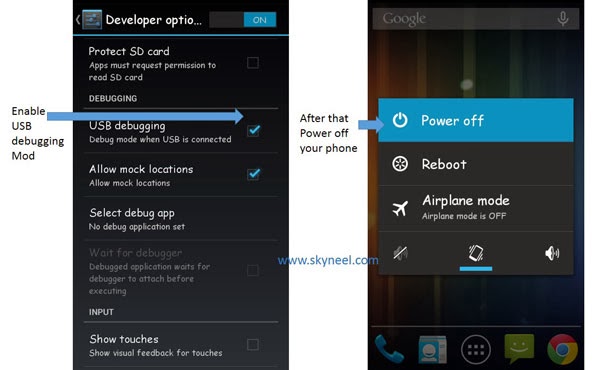
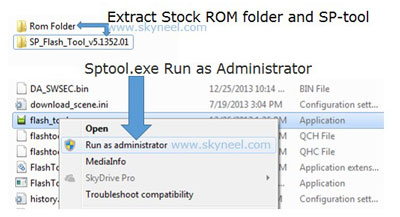
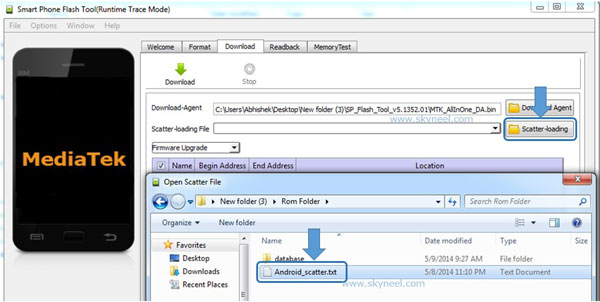
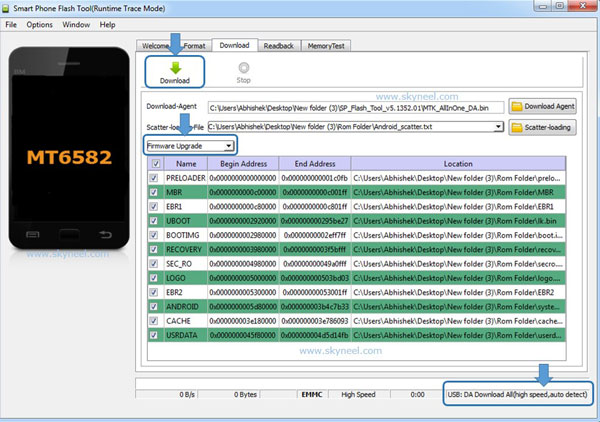
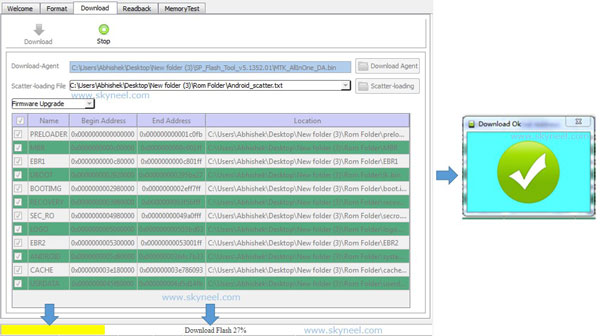

No comments:
Post a Comment