Many people has been facing ERROR in “Type Email and Password” on Google Account Manager on the process of bypassing Google Verification (FRP)
So, i decided to make this Tutorial “How to Bypass Error of Google Account Manager” Unfortunately the FRP Bypass has stopped in “Type Email and Password” for all New devices having (Android 5.1.1 to 6.0.1).
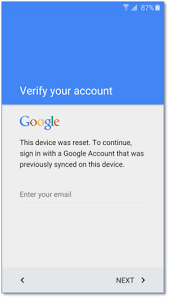
If you can’t see “Type Email and Password” in your Google Account Manager, like if you see “Error” instead of Type email and password. Then Follow these steps to remove this Error from your device.
This method was tested on so many Device Running Android 5.1.1 and 6.0.1 Also on Samsung Devices such As Galaxy S7 G930, S7 edge G935, Note 7 (2016) SM-N930A but should work also on Note 4 N910F, Note5 N920V, Note7 N930V, Samsung Galaxy J3 (2016) J320F, Grand Prime SM-G531H, A310M, A510F, A710M (2016). J120F, J200F, J500F/H, J700F/H, E500F, E700F and , and all other Samsung Models whether its 2015 or 2016.
Follow this Guide On HOw to Bypass ERROR in “Type Email and Password” on Google Account Manager or Unfortunately the FRP Bypass has stopped
To Bypass Error in Google Account Manager “Type Email and Password” or Unfortunately the FRP Bypass has stopped on New Devices:
From “Google Account Manager” screen, “Go back <“ and on the Address Bar of Google Chrome, Type : Google.com after that Search for “Google Account Manager” on the Google search bar. And click on the link starts with : apkmirror.com>apk>google.inc.
In the apkmirror site scroll down to have a list of all “Google Account Manager” versions. Download Google Account Manager 6.0.1” For Android 6.0.1 Marshmallow. for Android 5.1.1 Lollipop, will not support this apk so download Google Account Manager with “5.1-1743759” for Android 5.1.1 Lollipop Users.
At Google Account Manager screen Scroll Down and tap on “Download APK” your download will start in a few seconds. Click OK if see you any Pop-up window, then the downloading will be started.
Once download completed, Open the GoogleAccountManager.apk and Tap on “Settings” and Scroll down to enable the “Unoown Sources”. After it just tap on “INSTALL” to install the apk.
Tap on “Done” once the apk installed. “Go back <” and on the Address Bar of Chrome Type : Google.com and search for “Quick Shortcut Maker” on the search bar and go to this link.
Click on “Download APK from APK20” and tap “OK” if you see any Pop-up window and tap on “Replace” if you have already downloaded the apk before, Then Open the apk and tap on “Settings” when it shows “Installed blocked” window. Scroll down and enable the “Unknown Sources” and tap “OK”.
Install the application, Once it installed tap on “OPEN” and search for “Google Account Manager” on the search bar of Quick Shortcut Maker application. And then you will see “Type Email and Password” is available now.
Tap on “Type Email and Password” and tap on “/Try” and tap on “:” three points on the top right corner of your Samsung Phone Screen.
Then select “Browsers Sign-In” and “OK”. Now you will see “Google Sign-In” screen with a message “Sign in with your Google Account”
So, now you can enter your own Google Account, Just enter your Gmail ID and Password. If you don’t have Gmail ID or Google Account Password, Tap on “Create Account” to create one and then Sign-In with it.
You’ll be redirected to the “Google Account Manager” after Signing-In to your Google Account. Now on this screen Press “Power Button” and Select “RESTART” and wait a few seconds until your Phone Restarted.
Well, now you can do Initial Setup of your Samsung Phone and there will be no Google Account Locked Screen or FRP Lock any more.After all this done, Go to “Settings” of your Phone and go to “Back up and Reset” > “Factory Data Reset” and tap on “ERASE EVERYTHING” and wait until your phone restarts.
Feel free to ask me in the comment if you need any further help regarding this.

No comments:
Post a Comment