My36 Specs:
5.2-inch Full HD IPS display w/ Gorilla Glass 3
1.3GHz Octa-core 64-bit processor
3GB of RAM
16GB internal memory, w/ microSD support up to 64GB
13-megapixel rear camera
5-megapixel front-facing camera
4G LTE
Dual-SIM / Dual-Standby
2900mAh battery
Android Lollipop
1.3GHz Octa-core 64-bit processor
3GB of RAM
16GB internal memory, w/ microSD support up to 64GB
13-megapixel rear camera
5-megapixel front-facing camera
4G LTE
Dual-SIM / Dual-Standby
2900mAh battery
Android Lollipop
Finally we made Rooting Procedure and Flashing TWRP and CWM recovery for MYphone My36. In this tutorial I have 2 method for Rooting. It's up to you of what you prefer. Just try the first method if not work proceed the 2 method.
Warning! Rooting can void your warranty!. DO it at Your own risk!
FIRST METHOD
Rooting via PC and Flash via SPFT
Requirements:
PC
USB Cable
Download Links:
Mediatek VCOM Drivers:
Mediatek VCOM Drivers:
SP Flash Tool:
My 36 TWRP & Scatter File:
BETA-SuperSU-v2.52.zip:
Instructions
1. Download all necessary files and Enable USB Debugging mode in your phone..
2. Install Drivers USB_VCOM_Driver.rar
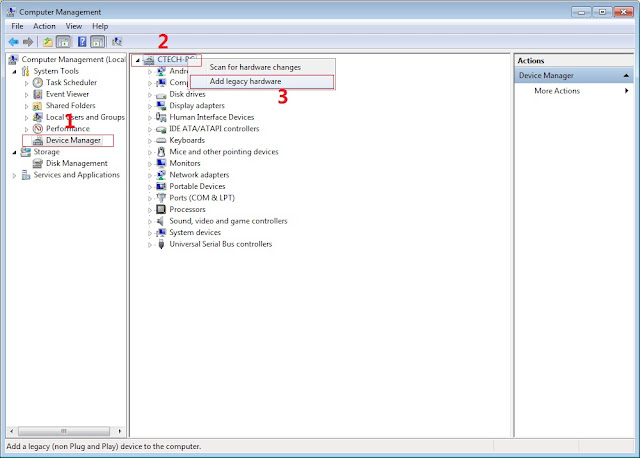
In Device Manager Right click on PC name(Right Side) and then click on Add legacy hardware as shown in image below.
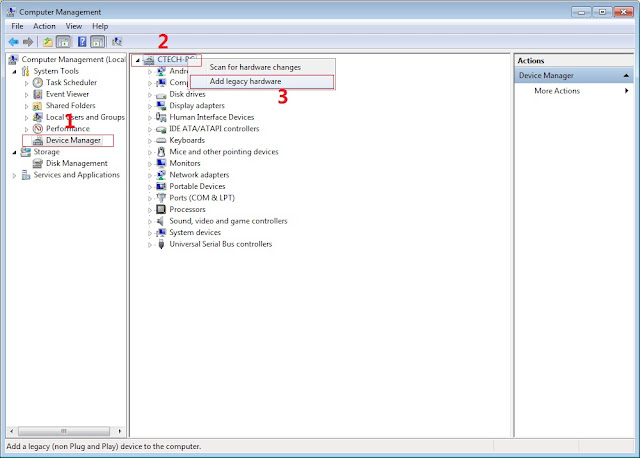
Now in Add Hardware Wizard click on Next » Install the Hardware that i manually select from a list (Advanced) » Show All Devices » Next » Have a Disk, Now select the any inf file from where you extracted the downloaded VCOM driver package.
Now Click on Next and select Install this driver software anyway and wait for finishing the process.
After installation is finished then Restart your computer, That's it.
3. Extract SPFlash tool and flash2_twrp.zip
4. Copy the BETA-SuperSU-v2.52.zip to your phone.
6. Click Scatter-loading and browse for the scatter file(included in the My36 TWRP+Scatter file) (MT6753_Android_scatter)
8. Click Download.
9. Turn off your phone, connect your phone to the PC and wait for the flashing to commence.
10. Green Circle image will show once flashing is completed.
11. Important: Disconnect your phone from the computer, press and hold Vol Up + Power.
12. Boot menu will show, select Recovery.
From the custom recovery (TWRP), it is recommended to backup your phone first, before rooting.
To root:
1. Reboot your phone then press and hold Vol Up + Power On
the TWRP Recovery , click Install.
2. Select BETA-SuperSU-v2.52.zip.
3. Flash it, no need to wipe cache, you can reboot as it is.
4. Enjoy your rooted MY36.
Then download Root checker in Playstore to verified.
SECOND METHOD
Download all:
1. Adb drivers
(run exe file to load needed drivers)
2. Vcom drivers: .. (install sa pc)
(extract the file then copy to desktop)
4. TWRP
4. TWRP
5. SuperSu.zip
(copy this to your root directory of sdcard(sa labas lang ng sdcard wag sa mga folder ok)
PROCEDURE:
1) Unlock bootloader:
1.1) Boot for first time your device. I recommend to NOT register/login/add Wifi/add accounts/etc., because the unlock process DELETES all your data in the device. So to go more fast, skip all, and go directly to SETTINGS. In section ABOUT DEVICE, enable the developer options with eight time picks over “Build number”. Then in SETTINGS/DEVELOPER OPTIONS, enable the option “OEM unlocking”. Then power off.
1.2) Boot your device to Fastboot mode (hold power button and vol up) choose fastboot mode or boot into bootloader), then connect your phone to PC via USB cable. Open folder fastboot from minimal adb fastboot tool(run as administrator)
Click Run me.batExecute in your computer the command “fastboot oem unlock”, say YES with “vol+” and “power” buttons. Then select reboot. This ERASES completely your device (factory restore), but the bootloader will be UNLOCKED! Two reboots needed.
2) Install custom Recovery:
2.1) Download from here choose any of these two: TWRP or CWM TWRP: Click Here
CWM: Click Here
2.2) Boot in the BOOTLOADER mode. Then execute command “fastboot flash recovery recovery.img”;
3) Rooting:
3.1) Copy last beta of SuperSU v2.52 to your SD Card (file BETA-SuperSU-v2.52.zip).
Click Here
Click Here
3.2) Boot in the CWM with “Vol+” and “Power” buttons.
3.3) Install ZIP from external-sd card.
3.4) Reboot and don’t select “fix root”, only “Yes”.
3.5) After boot, start SuperSU and configure it. Root done!
Then download Rootchecker in Playstore to verified!
Disclaimer:
Please give proper credits in my blog and Do not reupload, Instead share this link! Thank You!
Credits:
Carliv
XDA
Chainfire
Wiko Fever
Manos78












No comments:
Post a Comment