[TUT] How to Fix Bootloop/Hardbrick of CherryMobile Flare S4 plus
Note: I'm not liable for any damage for your device by proceeding this you accept any liabilities.
Do it at your own risk!
Requirements:
Mediatek_Auto_Drivers.zip
USB_VCOM_Driver.rar
MediaTek_SP_Flash_Tool_V5.1532.00.zip
Cherry-flare-s4-plus-18.zip
Instructions:
1. Installing Drivers
1. Installing Drivers
2.) For Win 10
Install Drivers USB_VCOM_Driver.rar
Install Drivers USB_VCOM_Driver.rar
In Device Manager Right click on PC name(Right Side) and then click on Add legacy hardware as shown in image below.
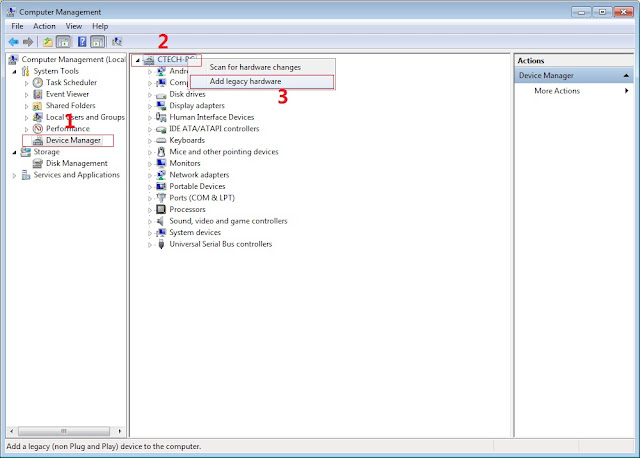
Now in Add Hardware Wizard click on Next » Install the Hardware that i manually select from a list (Advanced) » Show All Devices » Next » Have a Disk, Now select the any inf file from where you extracted the downloaded VCOM driver package.
3. Now Click on Next and select Install this driver software anyway and wait for finishing the process.
4. After installation is finished then Restart your computer, That's it.
5. Open flash_tool.exe, click on the Download Tab
Extract the downloaded Stock rom to desktop of your computer.
Extract the downloaded Stock rom to desktop of your computer.
6. Click Scatter-loading and browse for the scatter file (MT6753_Android_scatter)
7. For Bootloop only
Make sure flashing mode is set to "Download Only" and check mark all except Preloader.
Note: If deadboot/hardbrick set "Download+Format" and check Preloader.
Make sure flashing mode is set to "Download Only" and check mark all except Preloader.
Note: If deadboot/hardbrick set "Download+Format" and check Preloader.
9. Turn off your phone, connect your phone to the PC and wait for the flashing to commence.
10. Green Circle image with check will show once flashing is completed. That's it!
11. Disconnect your phone in USB cord then open if still bootloop then try to factory reset in recovery settings. To go in recovery mode reboot your phone hold and press power on and volume up simultaneously until recovery mode appeared.
Disclaimer:
Please give proper credits and do not reupload. Instead share this link. Thank You!
Special Thanks:
Denielle Cruz for stockrom
Credits:
http://androidcribs.com
Denielle Cruz
Rua1









No comments:
Post a Comment