How to fix bootloop Myphone My36 via Wiko Fever Firmware
This tutorial teach you on how to fix bootloop and deadboot for Myphone My36. Since we still no available stockrom for My36 we will use Wiko Fever firmware which OTA of this phone. This already tested of our members. To flash this firmware you need to download all needed requirements. Just follow my instructions carefully.
WIKO FEVER STOCKROM
PC/LAPTOP(WINDOWS OS)
USB CABLE
PHONE
FOR WINDOWS XP/7 -INSTALLING DRIVERS
1. Download Mediatek Driver and Extract then Install the driver for 32 or 64 bit operating system of windows 7.2. Before you plug your phone in PC, you need to focus in Device Manager, then plug your phone without the battery you only have approximately 5 seconds to appear MT65xx device that shows under Other devices, you need to right click it as soon as you see it.
Then after you rightclick, click to Update driver software
3. Then choose - Browse my computer for driver software
Browse the Mediatek MT65xx Preloader Driver folder
Make sure you know the version of OS to choose the right driver for your PC.
Choose your OS version, then choose if 32-bit or 64-bit for your PC.
E.G. s Win7 folder:
usb2ser_Win7.inf - if 32-bit
usb2ser_Win764.inf - if 64-bit
4. Another options, to find right driver for your phone is to open your internet while your phone is connected without the battery and automatically searching driver for your phone.
FOR WINDOWS 8/8.1/10 -INSTALLING DRIVERS
1. Download all necessary files and Enable USB Debugging mode in your phone..
2. Install Drivers USB_VCOM_Driver.rar
In Device Manager Right click on PC name(Right Side) and then click on Add legacy hardware as shown in image below.
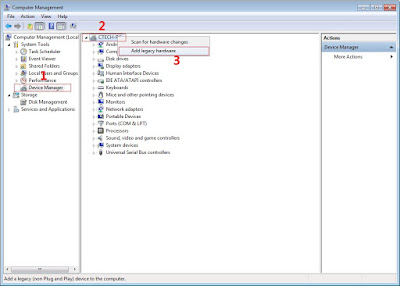
Now in Add Hardware Wizard click on Next » Install the Hardware that i manually select from a list (Advanced) » Show All Devices » Next » Have a Disk, Now select the any inf file from where you extracted the downloaded VCOM driver package.
3. Now Click on Next and select Install this driver software anyway and wait for finishing the process.
4. After installation is finished then Restart your computer, That's it.
If still not success in installing driver just Disabled Driver Signature Verification
1. Go to PC Settings>General>Troubleshoot>Advanced Options>Startup Settings>Disabled Driver Signature Enforcement>Then Restart
Once you disabled. Then follow the procedure above to install the driver. Once success proceed to next step.
6. Click Scatter_loading and open your scatter file like image below(I'm using mt6572 scatter File)
7. Check all except preloader. (If your device is hardbrick/deadboot apply check in preloader)
8. Click download
9. Wait until green circle appear
Remove your phone to usb cable then insert your battery and On your android phone..Enjoy!
Note: If not reboot try factory reset in recovery mode of your phone.













No comments:
Post a Comment